How to Use Customer Segmentation in Google Analytics to Build Your Buyer Persona
A How-To Guide on Building User Segments to Add Value to Your Business
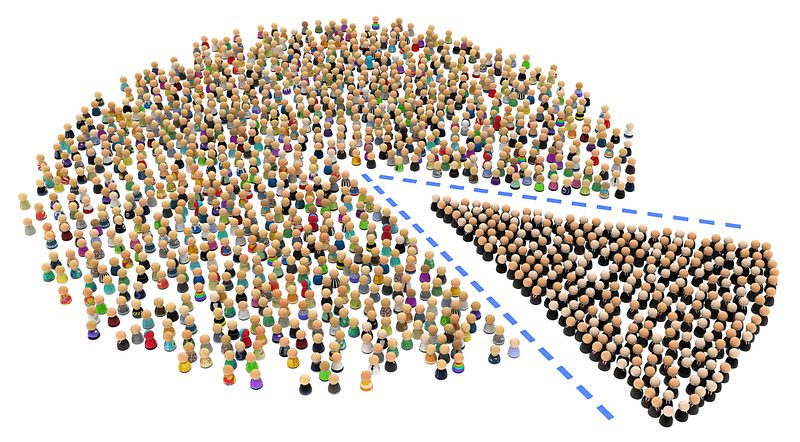
This article is part of our Google Analytics tutorials series. Check out our previous post on How to Set Up Goal Funnel Visualization Reports on Google Analytics.
In the last few weeks, we’ve been publishing step-by-step tutorials on how to set up Google Analytics and Google Tag Manager properly (without coding) as part of our Google Analytics tutorials series.
So far, we’ve covered how to configure important features to unleash the full potential of Google Analytics, including event tracking, goals, and goal conversion funnels.
Beginning this week, we’ll start to look at analysis features and techniques that you can start using today to distill actionable business insights from your digital marketing data on Google Analytics.
Today we’ll focus on one of the most basic, yet most powerful analysis tools in Google Analytics: segmentation. In this article we’ll cover:
How Segmentation Adds Value to Your Business
How to Use Segments in Google Analytics
Configuring Default Segments
Configuring Custom Segments
Example Business Questions You Can Answer with Segmentation
Shortcomings of Segmentation in Google Analytics
Next Steps
Join our Analytics for Humans Facebook community to engage with like-minded people to discuss and share ideas on topics like this!
How Segmentation Adds Value to Your Business
Whether you call it audience segmentation, user segmentation, or customer segmentation, the question behind segmentation is actually very simple — breaking down aggregate data by different dimensions (e.g. age, gender, income, location, etc.) to identify patterns (e.g. clusters of customers with similar characteristics). This is the heart of all data analysis.
In business (and many other fields of applied data science), the motivation behind segmentation can be boiled down to this: identifying which few key factors are driving the majority of business outcomes, such as an increase or decrease in revenue.
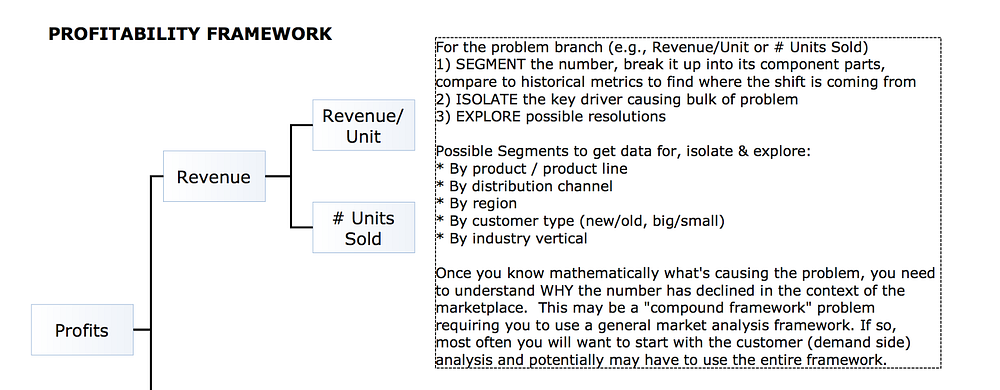
Management consulting, for example, focuses on isolating “the key driver causing the bulk of the problem.” From Victor Cheng’s
Case Interview Core Frameworks
So the first reason to use segmentation is to identify your core audience and buyer persona for your business. For example, you may find that 80% of your website sales is driven by one customer segment (e.g. young urban professional women between 25–34 who live in NYC, Boston, and DC). That would be an incredibly valuable (and actionable) insight for your business.
Now you can tailor your messaging and target your digital ads to that buyer persona. For instance, you might build a segment of users who viewed your product pages for female yoga pants on Google Analytics. You can then target this segment with a Google Adwords remarketing campaign that showcases new items on those product pages.
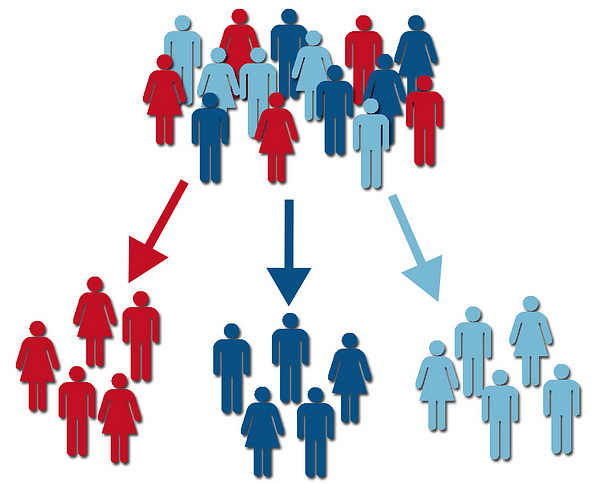
Secondly, you can better identify specific trends in your business. If you notice that product sales for your core audience of young professional women in New York City has dipped in the last month, you can investigate to see if there is a new competitor that is undercutting your prices in that local market.
If there is such a competitor, you can offer a discount or rewards program in order to lower your prices in that region and retain those customers.
Now that we understand the meaning and value of data segmentation, let’s look at how to use the segmentation tools in Google Analytics.
How to Use Segments in Google Analytics
In Google Analytics, “segments” are simply a way to look at a data subset in a report.
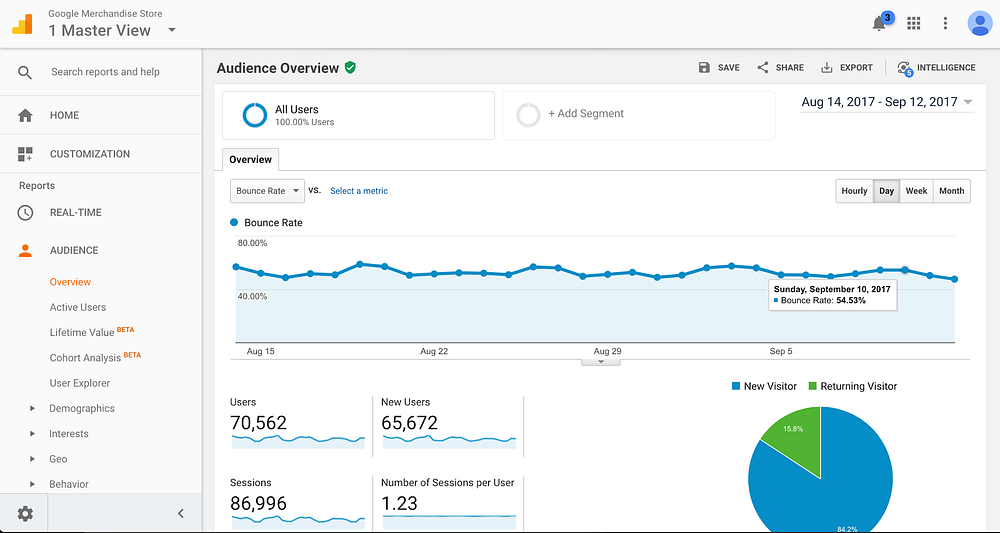
The default “All Users” segment at the top of every Google Analytics report.
There are two types of segments in Google Analytics: user segments and session segments.
User segments are subsets of your website visitors who may visit your site across several sessions over the course of 90 days. You can create user segments based on a combination of dimensions such as age, gender, session date, traffic source, on-site behavior, and more.
As we mentioned in our previous post, 3 Fundamentals To Know About Google Analytics Before Doing Analysis, here are some dimensions that Google Analytics offers:
Demographics: Includes the attributes of a user such as his/her age, gender, and interests.
Location: The geographic location the website is accessed from including everything from the city to the continent.
Behavior: Whether the users are new or returning and how engaged they are with your website in terms of repeated visits and session length.
Devices: The devices the sessions were conducted on; including Mobile, Desktop, or Tablet.
Channels: The channel source of those visits; including Direct, Referral, Social Media, Organic Search, etc.
Session segments, on the other hand, represent user behavior during a single session. For instance, you can build a session segment for all sessions originating from a specific marketing campaign, or all sessions during which a visitor completed a purchase.
You can create both user and session segments using metrics (e.g. pageviews), dimensions (e.g. age), session date ranges, and sequences of user interactions (e.g. played a video and then visited a product page). For more detailed information about session and user segments, check out this Google Analytics help page.
The “All Users” segment, which includes every website visitor in your date range, will be the default user segment for every report.
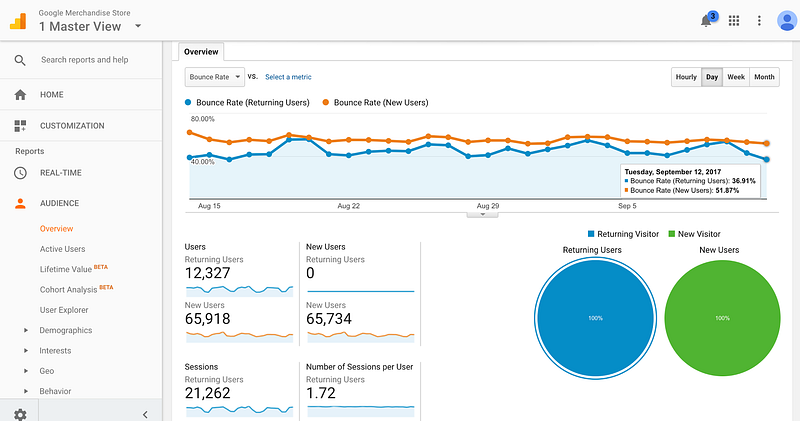
To add and compare segments, click the “Add Segment” button at the top of a report (e.g. the Audience Overview report).
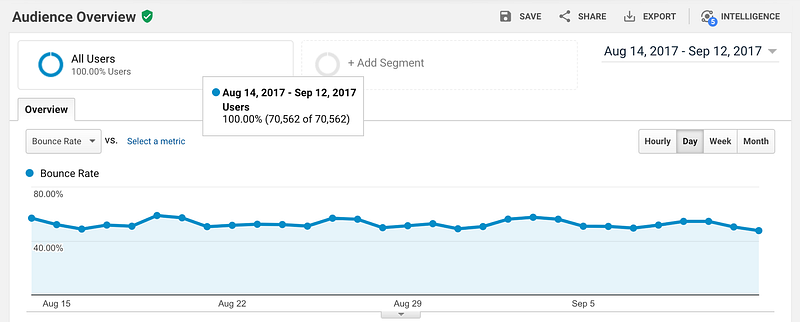
The segment builder will expand and show both system segments and custom segments. System (or default) segments are automatically available in Google Analytics, while custom segments are the segments that you have built or imported.
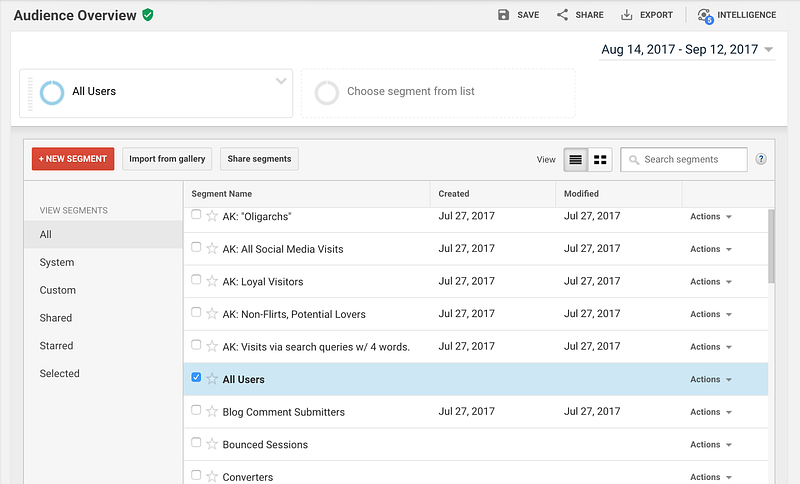
You can share custom segments that you have built or import segments built by others from the Analytics Solutions Gallery. If you choose to share your segment, you only share the segment, not any of your data.
I would recommend starting off by downloading two segments:
Occam’s Razor Awesomeness by Avinash Kaushik
New Google Analytics User Starter Bundle by the Google Analytics team
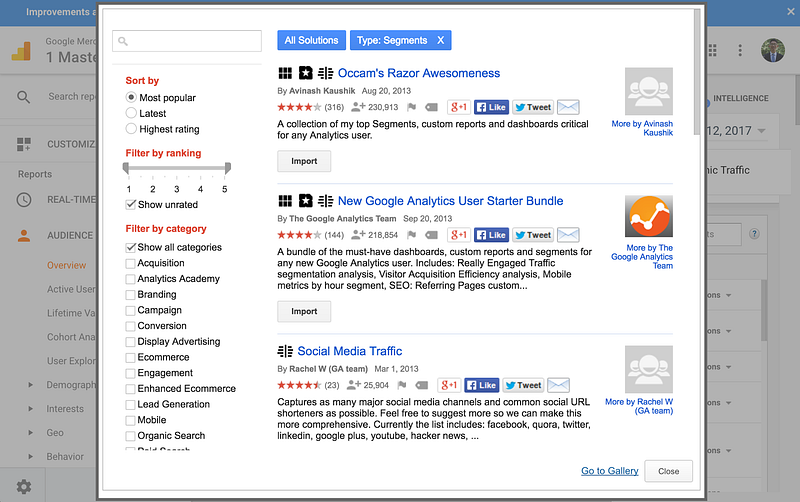
These custom segments (and custom reports/dashboards) are very useful. They include SEO segments, loyal visitors, and comment submitters.
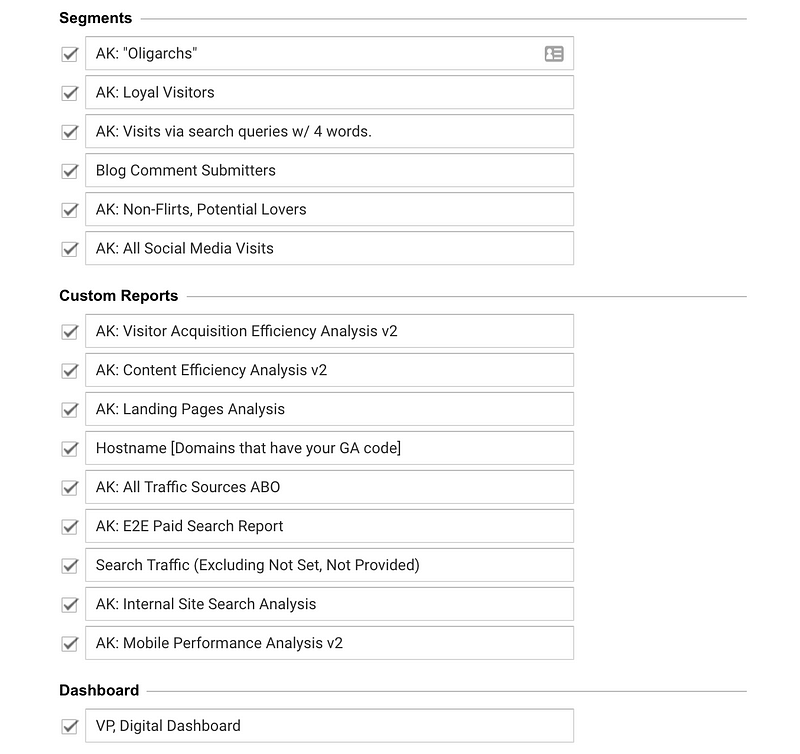
If you haven’t already, you should check out Avinash Kaushik’s book, Web Analytics 2.0. It is currently one of the most authoritative frameworks on web analytics for business decision-making.
Now let’s talk about how to configure default and custom segments.
Configuring Default Segments
To view a default (or system) segment, click the “System” tab in the segment builder. Select the segments you wish to compare and click the “Apply” button. These segments will appear in every report until you change them or leave Google Analytics.
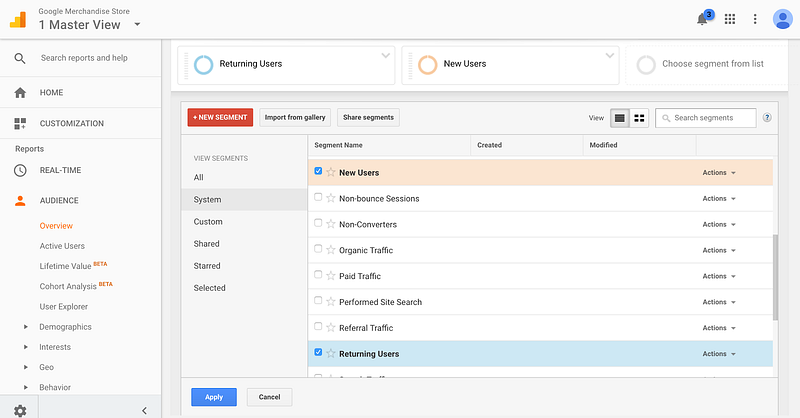
Click on the down arrow for a segment to access the drop-down menu. To remove a segment, click “Remove.” To copy and edit a segment, click “Copy.” To create a remarketing audience, click “Build audience.”

To add additional segments, click the plus icon.
Configuring Custom Segments
To build a customized segment, click “Create New Segment” below the applied segment fields. As you can see in the side tabs, you can create custom segments based on demographics, technology, behavior, date of first session, traffic sources, and (if configured) ecommerce.
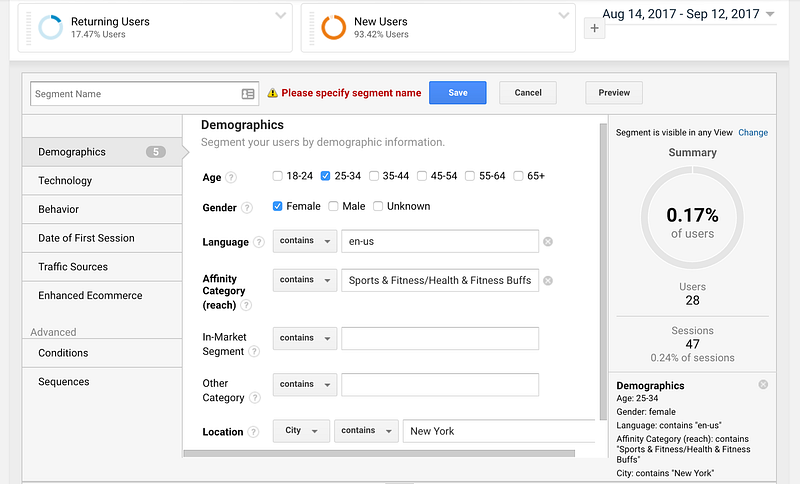
For example, under Demographics you can filter for users who are 25–34, female, and located in New York City. You can also use Affinity Categories and In-Market Segments from Google Adwords. Affinity categories are used to increase awareness with potential customers at the top-of-the-funnel. In-Market segments represent traits that make users more likely to purchase near the bottom-of-the-funnel.
The sidebar on the right will preview what percentage of your total users this segment represents, so you can see how broad or narrow this segment is.
Lastly, you can segment users by sequences of user actions, which include both pageviews and events. For instance, you can build a segment of users who played a video and then submitted a contact form.
Example Business Questions You Can Answer with Segmentation
The most useful feature of segments is the ability to compare multiple segments in a report (you can compare up to four at a time). Here are some business questions you can investigate by comparing user segments:
What factors are related to whether website visitors make a purchase? Create a custom segment called “Made no Purchase.” Compare the “Made a Purchase” user segment with your “Made no Purchase” user segment.
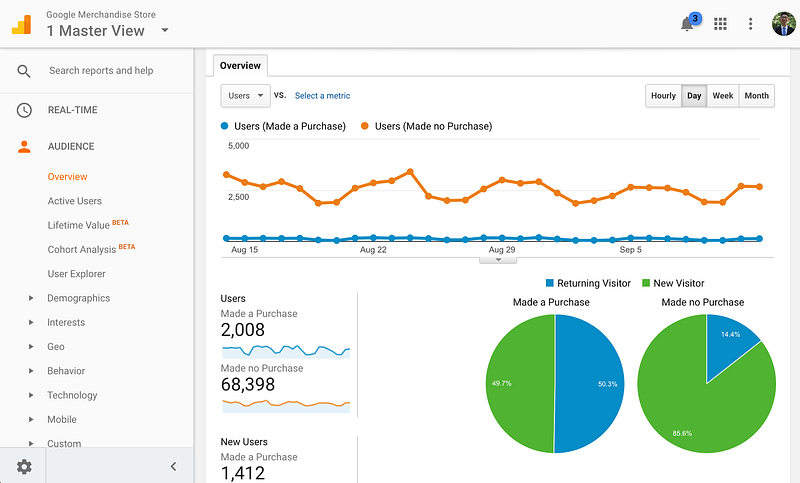
As you can see in this example report, non-purchasers overwhelmingly tend to be new visitors.
2. What traffic sources and channels drive the most highly-engaged traffic to my website? Compare the bounce rate and session duration of the “Paid Traffic,” “Organic Traffic,” and “Referral Traffic” segments.
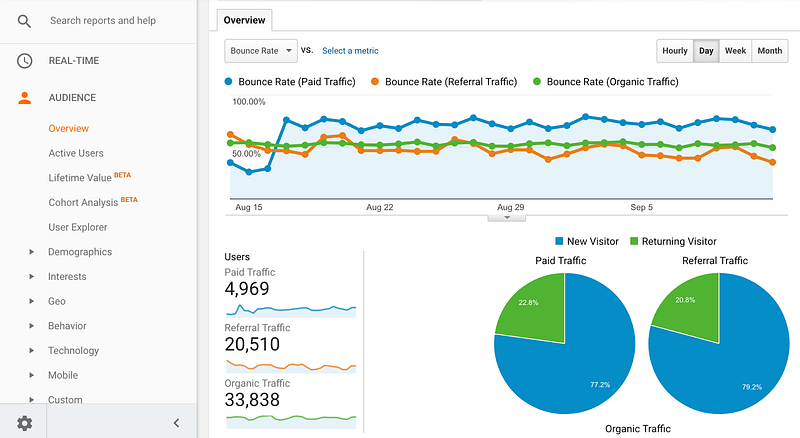
In this example report, referral traffic has a significantly lower bounce rate (and thus higher engagement) than paid traffic for most of the past month. Perhaps this company’s marketer should focus more of their resources on driving referral traffic rather than on paid search campaigns.
3. How do my new users and returning users compare in terms of on-site engagement? Compare bounce rate of the “New Users” segment with that of the “Returning Users” segment.
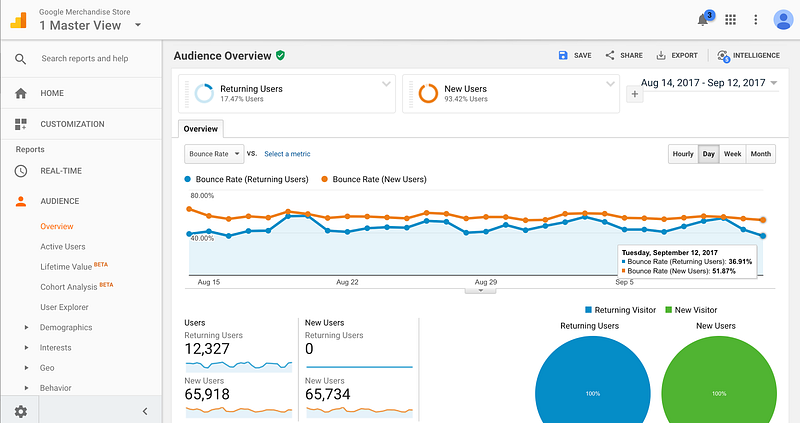
For instance, if I have a spike in new user traffic from a new Adwords campaign but the bounce rate is much higher than that of my returning users, then perhaps this Adwords campaign did not target the right users (i.e. highly engaged users) to direct to my site.
Shortcomings of Segmentation in Google Analytics
As we discussed in our previous post, 3 Fundamentals To Know About Google Analytics Before Doing Analysis, slicing and dicing data across dimensions is good for discovering “known unknowns” — i.e. the business questions you already know you want to answer.
For example, you may have an idea of your buyer persona. Let’s say you sell yoga mats, and you think your ideal customer is a young female urban professional. You can use Google Analytics to confirm or disprove that hypothesis.
But there are also unknown unknowns — i.e. patterns, anomalies, and clusters that you didn’t know about. For example, one of the core audiences for your yoga mat ecommerce store might be baby boomer men who need yoga mats for physical therapy.
You might have never discovered that if you didn’t slice and dice your data correctly. Because there are so many dimensions to segment your data by, and you only have so much time, there are bound to be dozens of actionable business insights that are missed by human analysts.
That’s why at Humanlytics, we’re building an AI-based digital analytics tool that breaks down the data in hundreds of different combinations on the back-end to automatically detect the patterns and insights for you.
We are launching our beta next month (October 2017), so sign up for our newsletter here to receive updates and to try our beta: bit.ly/HMLnewsletter
Next Steps
Today we’ve discussed how segmentation adds value to your business’ bottom line, how to compare segments in the Google Analytics user interface for analysis, and how to customize segments. We’ve also covered the shortcomings of customer segmentation in Google Analytics, and how we’re building an AI digital marketing tool to address this pain point.
But we’ve only scratched the surface of what you can do with segmentation in Google Analytics. We’ve provided a few examples of business questions you can start to explore by comparing user and session segments across time.
1. To learn more about our business framework for how to identify your core website audience using Google Analytics audience reports, check out our previous post:4 Steps of Understanding Your Core Audiences Using Google Analytics.
It was a part of our series to answer the first of the four business questions you can answer with Google Analytics: who are my ideal users?
2. If you found this tutorial helpful or you are looking for more content or discussions just like this? Join our Analytics for Humans Facebook community to engage with like-minded people to discuss and share ideas on topics like this!
See you next time!
